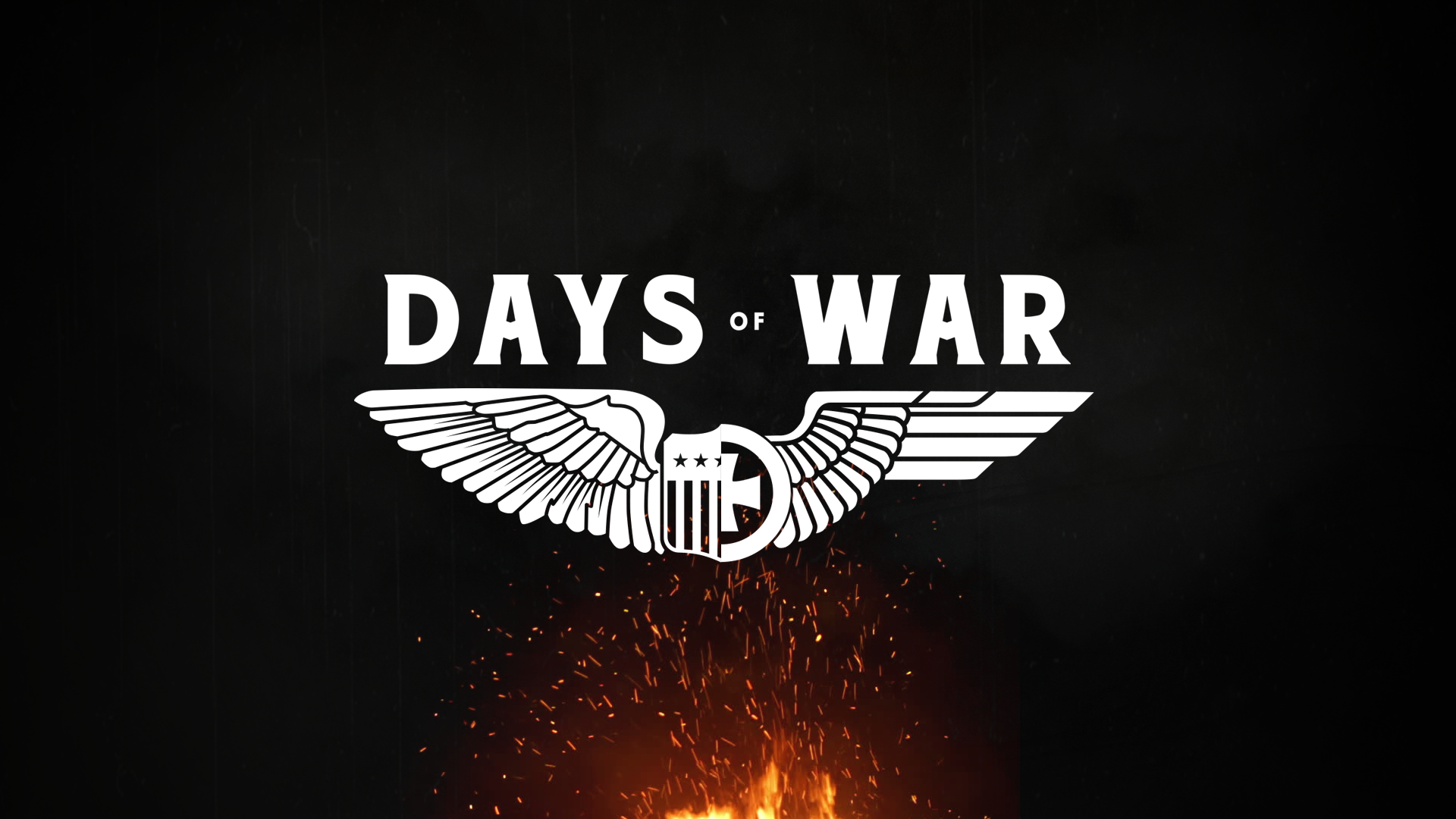Days of War features dedicated servers which can be hosted by players all around the globe. To set up a server yourself, you need to install and configure the server yourself.
Note before starting
Steam doesn't allow hosting a server and playing with a client on the same machine. That's why it's useful to host the server either on a second machine or rent a small vServer for hosting it.
Prerequesites
Since DoW is a 64-bit application, the server needs a 64-bit operating system to run and will not work on any 32-bit systems. The server has been tested on Ubuntu 15 and Windows 10 but should work on any other system aswell after installing the nessecary redistributables.
Hardware
The server requirs at least 1GB of RAM to start. Memory requirements increase as the number of connected players increases. The server takes ~300MB of RAM without any players and ~500MB of RAM when full. Also, it requires about 2GB of free disk space available.
Network
The server listens for incoming connections on the ports listed below. Ensure your network configuration allows incoming connections to these ports and directs them to the host that will be running. Usually, you need to set these ports to be allowed in your firewall and create a port forwarding rule in your router configuration.
| Port | Purpose |
|---|---|
| UDP 7777 | Game'server port |
| UDP 27015 | Query port for Steam's server browser |
Multiple servers on the same machine
You can host multiple servers on the same host machine, however be aware that the CPU and memory should be monitored carefully! Also, you need to expand the port rules above to fit as one server uses one pair of ports.
Example:
| Server instance | Game port | Query port |
|---|---|---|
| Server Instance 1 | 7777 | 27015 |
| Server Instance 2 | 7778 | 27016 |
| Server Instance 3 | 7779 | 27017 |
Installation
- Install SteamCMD on your host machine.
- Create a folder to contain the server files (respect the disk space mentioned above!)
- Launch SteamCMD on your host and use it to download the server files:
Steam> login anonymous Steam> force_install_dir <YourServerFolder> Steam> app_update 541790 validate
Wait until the download has finished, then you can exit using
exit. You can also use the command line:steamcmd +login anonymous +force_install_dir <YourServerFolder> +app_update 541790 +quit
- Install Microsoft Visual C++ 2015 Redistributable if not already installed. You can find it in
YourServerFolder/541790/_CommonRedist/vcredist/2015 - Right-click and edit the
LaunchServer.batfile found inYourServerFolder/541790/DaysOfWar/Binaries/Win64to manually set the port, query port and map to launch with. - Now you can launch the server by double-clicking the
LaunchServer.batfile.
Updating
To update the server when a new version is released repeat the SteamCMD steps shown above. See SteamCMDs documentation for details on automating this process.